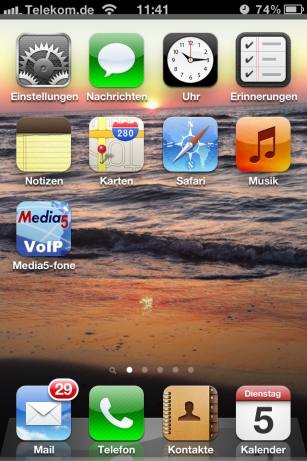
Configuration of the smartphone app, Media5-fone |
The following chapter describes the installation of a VoIP (SIP) softphone application on a smartphone. In order to do this, we used an iPhone 4™ as well as the Media5-fone app in our example.
Note: There are different versions of the Media5-fone app. The basic functions (basic telephony) are the same in the various versions. There are differences in terms of the enhanced settings and functions (e.g. number of settable numbers, call waiting, call hold and call transfer functions, conference calls etc).
Install the smartphone app, Media5-fone, from the App Store. Start the app.
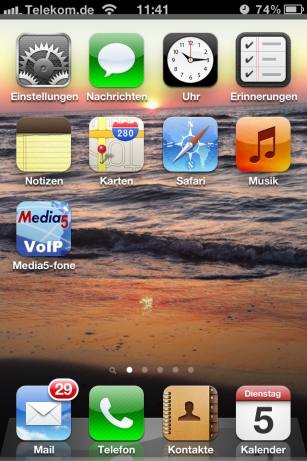
After the Welcome screen, you will then be prompted to configure a new SIP account.
To do this, select Manual Settings.

Now configure the required settings for the SIP account on the elmeg hybird 120™:

Proceed as follows:
Enter the name of the SIP account under Title, e.g. elmeg hybird 120 .
Enter the internal number of the iPhone user as the User Name, along with the VoIP telephone set up; here it is 33 , for example.
Enter the Password that you have assigned to the iPhone user when configuring the elmeg hybird 120™, e.g. 1234 .
Confirm the settings with Complete.
The other settings are made in the Server area.

Proceed as follows:
Enter the IP address of the elmeg hybird 120™; here it is 192.168.0.250 , for example.
The Port is already preconfigured and is in line with the settings in the elmeg hybird 120™; here it is 5060 , for example.
Leave the Enable Proxy option set to Off .
Select UDP under SIP Transport.
Set Switch SRTP to Switched Off .
Confirm the settings with Complete.
In order to be able to use an internal elmeg hybird 120™ voice mailbox with the smartphone, the internal number of the voicemail system must be entered as a mailbox number.
These settings are made in the Advanced area.

Proceed as follows:
Enter the Number of the voicemail system under Mailbox; here it is 50 , for example.
Enable the Write MWI option.
For DTMF, select the Method RTP Input Signal Description for the transmission of DTMF digits whilst connected. This function is required to control features whilst connected, e.g. in order to operate the voice mailbox.
For Media Options under Codecs Wi-Fi, enter G.711 µLaw, G.711 aLaw for the voice transmission between the elmeg hybird 120™ and smartphone.
Confirm the settings with Complete.
Exit the Settings menu via the function keys below, e.g. by selecting Dialling Keys.

|
Note |
|---|---|
|
Provided the other parameters were not amended when configuring the elmeg hybird 120™, then no other settings need to be made within the Media5-fone app. |
|
The name of the active SIP account is displayed above the keypad. The colour of the Call button indicates the registration status of the SIP account.
Red: not registered on the elmeg hybird 120™, no telephony possible

Green: successfully registered on the elmeg hybird 120™, telephony possible
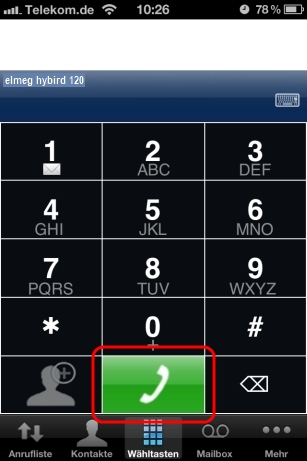
| Copyright© Version 01/2020 bintec elmeg GmbH |