
VoIP -> Settings -> SIP Provider -> New
Configuring the elmeg hybird 300/600 |
The bintec RT4402™ media gateway appears as the SIP provider for the elmeg hybird 300/600™. So the settings below are very similar to those involved in setting up a SIP exchange connection.
Open the configuration interface for the elmeg hybird 300/600™. In our example, the GUI can be accessed on the IP address 192.168.0.250.
First you configure the SIP provider. To do this, go to the following menu:
Go to VoIP -> Settings -> SIP Provider -> New.

VoIP -> Settings -> SIP Provider -> New
Proceed as follows:
Under Description, enter a name for the SIP provider, e. g. MediaGateway .
Enable the Provider Status.
Under Access Type, select Direct Dial-In .
Enter your provider's Authentication ID, e. g. hybird . The ID must be exactly the same as the ID in the media gateway.
Enter the Password that has been created in the media gateway, e. g. supersecret .
The User Name is also the same as the name in the media gateway, here hybird .
Under Domain you may enter an additional domain name or an additional IP address.

|
Note |
|---|---|
|
Note: Enter a name or IP address only if this is explicitly specified by the provider. |
|
Under Registrar, enter the media gateway's IP address, here 192.168.0.1 .
Under Port Registrar, enter the number of the port that is to be used for the connection to the server, e. g. 5060 .
Select the Transport Protocol UDP .
Under Registration Timer, enter the time in seconds within which the SIP client must re-register to prevent the connection from disconnecting automatically, e. g. 60 seconds.
Go to Advanced Settings.
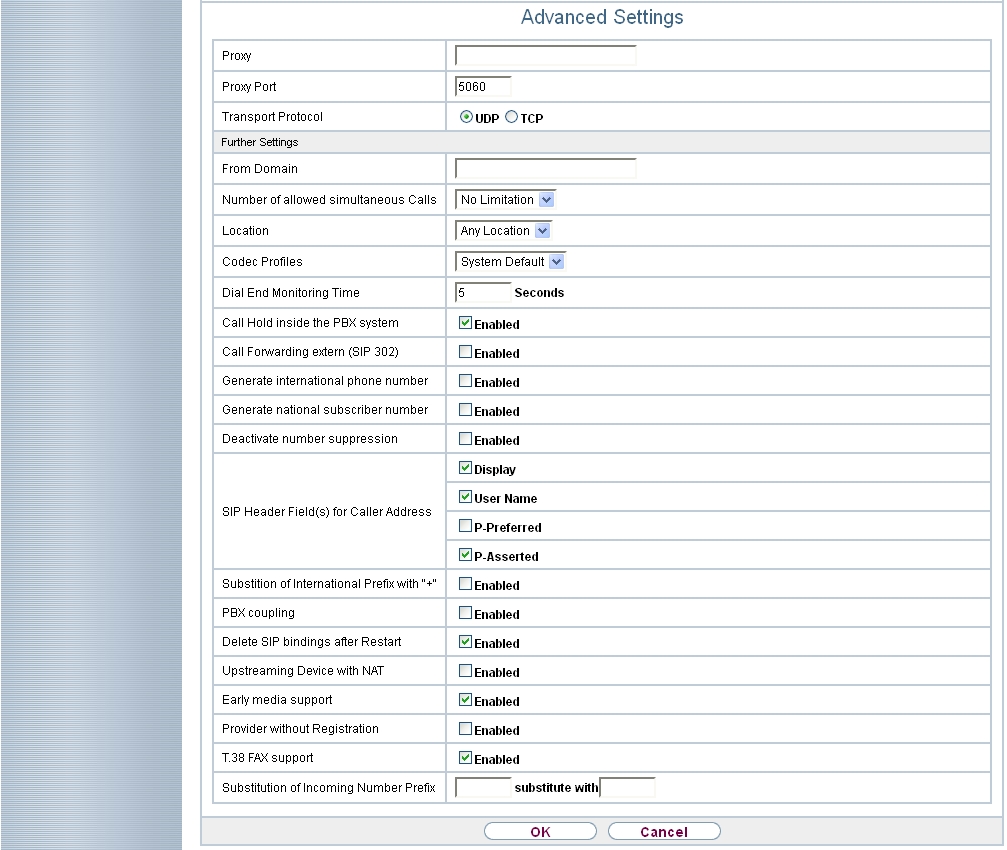
Advanced Settings
Under SIP Header Field(s) for Caller Address, select the position of the sender ID (e. g. number) for outgoing calls in the SIP header.
In order for incoming numbers to be displayed, activate the option Display , User Name and P-Asserted .
Leave the remaining settings unchanged and confirm them with OK.
After about one minute, registration with the provider has taken place and the
Status is automatically set to
 (active).
(active).
You modify the status of the SIP providers by pressing the
 button or
button or
 button in the
Action column.
button in the
Action column.

VoIP -> Settings -> SIP Provider
Next, the master subscriber number needs to be set up for this SIP provider.
Go to Numbering-> Trunk Settings -> Numbers-> New.

Numbering -> Trunk Settings -> Numbers -> New
Proceed as follows:
Under Trunk, select the connection for which you wish to configure the number, here MediaGateway .
Under Type of Number, select P-P Base Number .
Under P-P Base Number, enter the base number for your connection (without the direct dial number), e. g. 1234 .

|
Note |
|---|---|
|
S2M interfaces with active CLIP no screening require the base number with area code to be specified under P-P Base Number, for example 09111234 . |
|
Confirm with OK.
If incoming calls are to be routed to a different internal number, enter a direct dial exception for the point-to-point connection in the Numbers menu.
Go to Numbering-> Trunk Settings -> Numbers-> New.

Numbering -> Trunk Settings -> Numbers -> New
Proceed as follows:
Under Trunk, select the connection for which you wish to configure the number, here MediaGateway .
Under Type of Number, select P-P DDI Exception .
Under Displayed Name, you enter the name to be displayed for this number in the called system telephone's display, e. g. Head Office .
For P-P DDI Exception, enter the direct dial number, as on the numbers list, which is to be routed to a different internal number, e. g. 100 .
Confirm with OK.
The Class of Services menu is used to specify the functions and features for classes of users with different permissions. Your system's users are given their individual permissions by being assigned to a class of service.
The Default CoS class of service is configured by default. It can be adjusted to suit one's specific needs. To do this, go to the following menu:
Go to
Numbering -> User Settings -> Class of Services -> Default CoS
 -> Basic Settings.
-> Basic Settings.

Numbering -> User settings -> Class of Services-> Default CoS
 -> Basic Settings
-> Basic Settings
Proceed as follows:
Leave the Description Default CoS for the user group.
For Dialling Authorization leave e. g. Unrestricted .
For Trunk Line Selection with Line Access Number use Add to select the connection that has just been configured, in our example Media Gateway .
Click Apply.
In the next step you configure the users of your system and their class, and you assign them internal numbers.
Go to
Numbering -> User Settings -> Users -> Default User
 -> Basic Settings.
-> Basic Settings.

Numbering -> User settings -> Users -> Default User
 -> Basic Settings
-> Basic Settings
Proceed as follows:
For Class of Services Standard, Optional and Night, select e. g. Default CoS .
Click Apply.
Now the direct dial numbers that the network operator has assigned you and your individual internal numbers are entered in the Numbers submenu. Depending on the type, one or more numbers can be assigned per terminal.
Go to
Numbering -> User Settings -> Users -> Default User
 -> Numbers.
-> Numbers.

Numbering -> User settings -> Users -> Default User
 -> Numbers
-> Numbers
For direct dial numbers that are to be directly accessible, proceed as follows:
Click Add.
For Internal Number enter the direct dial numberein, e. g. 140 .
Check the System Phonebook box to add the internal numbers to the system phonebook.
Click Apply.
In the Outgoing Signalisation menu, select which number is to be displayed for outgoing calls.
Go to
Numbering -> User Settings -> Users -> Default User
 -> Outgoing Signalisation ->Internal Number 140
-> Outgoing Signalisation ->Internal Number 140
 .
.

Numbering -> User Settings -> Users -> Default User
 -> Outgoing Signalisation -> Internal Number 140
-> Outgoing Signalisation -> Internal Number 140
 .
.
Proceed as follows:
For Media Gateway select the Standard Direct Dial Signalisation .
Click Apply.
Example: Internally, the subscriber can be reached on number 140. If Standard Direct Dial Signalisation is selected, 1234 – 140 is transmitted externally. The subscriber can be reached on this number from outside, too.
Now the elmeg hybird 300/600™ has been set up and it can use the S2M on the bintec RT4402™ via SIP as the exchange connection. To create a bootable backup of the configuration, exit the GUI™ with Save configuration and confirm with OK.
| Copyright© Version 01/2020 bintec elmeg GmbH |