 . The
IPv6 option is activated.
. The
IPv6 option is activated.
Setting up the WAN connection |
Both WAN connections must be set up first. Follow the Initial operation Telekom steps for the WAN connection via the internal VDSL modem (for a connection to Deutsche Telekom). Use the Next button to carry out the individual steps.
The connection to Deutsche Telekom that is configured via the Quick Start wizard can be seen in the menu
WAN->Internet +
Dialup->PPPoE->Germany - Telekom Entertain ->
 . The
IPv6 option is activated.
. The
IPv6 option is activated.
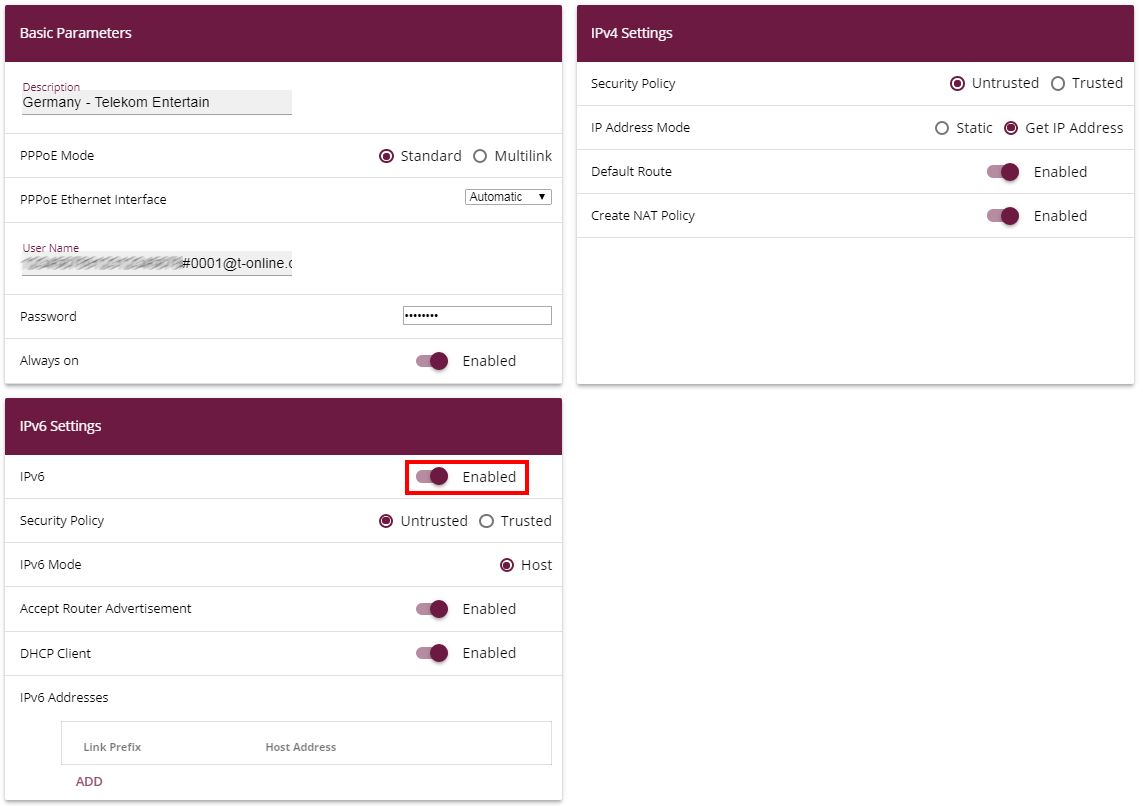
WAN->Internet +
Dialup->PPPoE->Germany - Telekom Entertain ->

In order to avoid disruptions of the first existing VDSL-WAN path via the internal modem, the Metric of the standard route must initially be set to 0 via the relevant WAN interface. As the be.IP™ also receives a standard route together with the WAN-IP via the second xDSL route - albeit with metric 1 - this step is expedient (particularly with remote configuration).
Go to the Network->Routes->IPv4 Route Configuration menu.

Network->Routes->IPv4 Route Configuration
Select the
 symbol so that the
WAN_GERMANY - TELEKOM ENTERTAIN
entry can be processed.
symbol so that the
WAN_GERMANY - TELEKOM ENTERTAIN
entry can be processed.

Network->Routes->IPv4
Route Configuration

Under Metric select the priority of the route, which is 0 in our example.
Click OK to confirm your entries.
The second connection is created via the external modem to en1-4 with the aid of Assistants.
To do so, go to the Assistants->Internet->Internet Connections->New menu.
For Connection Type, select External xDSL Modem .

Assistants->Internet->Internet Connections->New
Click on Next to configure a new internet connection.
Enter the required data for the connection.

Assistants->Internet Access->Internet Connections->New->Next

|
Note |
|---|---|
|
The message you get when you create the second DSL connection may be ignored. The IP load distribution avoids routing conflicts due to multiple standard routes! |
|
Proceed as follows:
Under Description enter any name for the Internet connection, e.g. Telekom_xDSL2 .
Under Physical Ethernet Port select the port that is connected to the xDSL modem, in this case ETH5 (this corresponds to the LAN5 connection of the device).
Under Type select the option Predefined .
Select the Country where Internet access should be set up, in this case Germany .
Select your Internet Service Provider from the list, in this case Telekom .
Under Connection ID enter the 12-digit user account obtained from your provider, e.g. 123456789012 .
Enter the usually 12-digit Access Number that you have received from your provider, e.g. 123456789012 .
Enter the Password that your provider has given you, e.g. test12345 .
In the Always on field, specify whether or not the Internet connection should always be active. Only select this option if you have flatrate Internet access.
The control box IPv6 remains deactivated.
Click OK to confirm your entries.
Depending on the setting of the upstream modem, the
VLAN ID
7
in the menu
WAN->Internet +
Dialup->PPPoE->
 ->
Telekom_xDSL2 may have to be removed.
->
Telekom_xDSL2 may have to be removed.

WAN->Internet +
Dialup->PPPoE->
 ->
Telekom_xDSL2
->
Telekom_xDSL2
| Copyright© Version 01/2020 bintec elmeg GmbH |